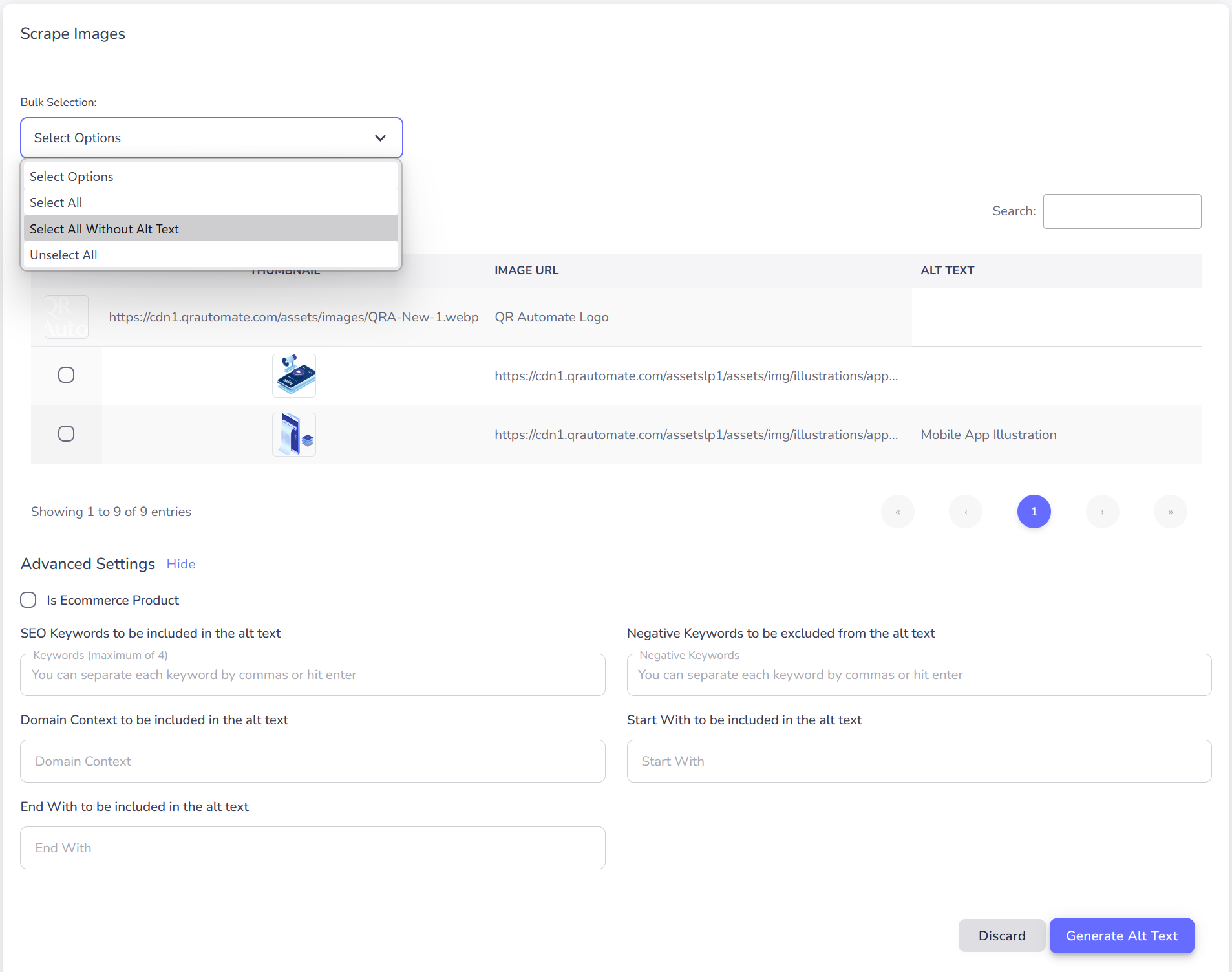Alt Text Generation
The AltTextify platform allows you to generate alt text for individual images or perform bulk generation through CSV imports and automated web page scanning.
Single / Multiple image processing
To generate alt text for a single image:
- Navigate to the Images link in your AltTextify dashboard.
- Click Upload Image.
- Provide the image URL, or select Choose File to upload an image from your computer.
- Click Generate Alt Text to process and automatically generate alt text for the selected image.
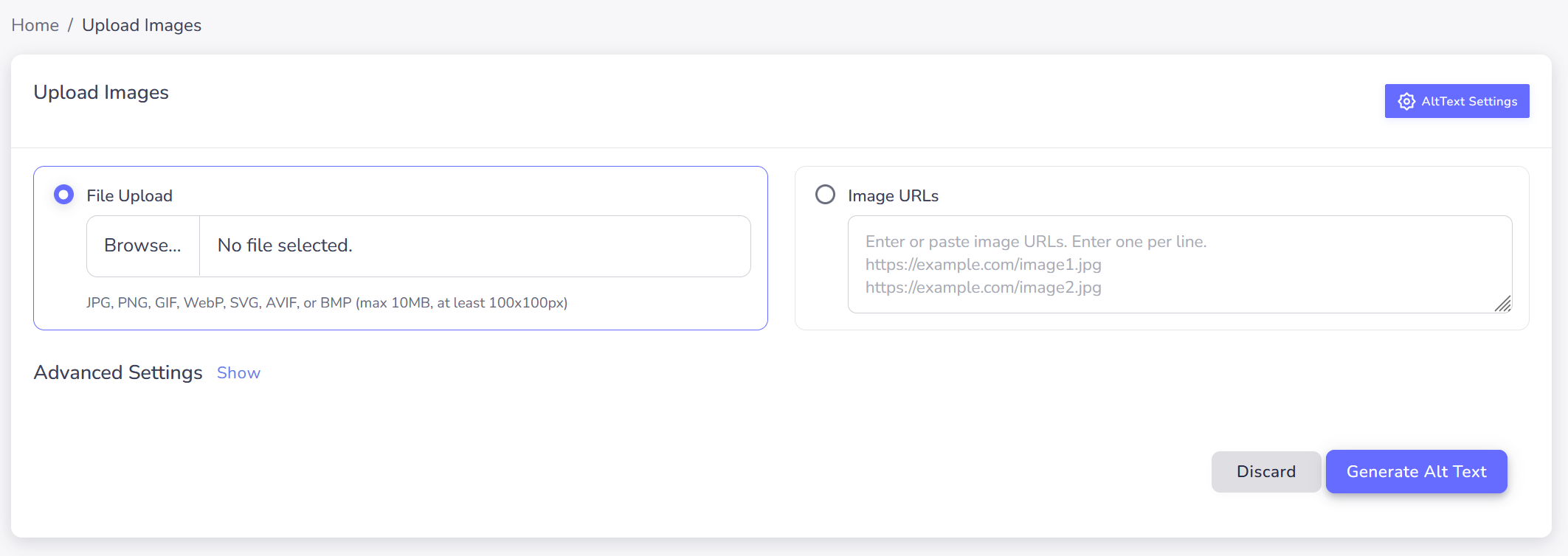
Ecommerce Properties
When processing eCommerce images, enable the eCommerce Data option to include your product name and brand.
AltTextify intelligently incorporates this information into the generated alt text, ensuring greater relevance, SEO value, and accessibility accuracy for product listings.

Advanced Properties
The Advanced Properties option allows you to specify additional parameters for the alt text generation process.
- SEO Keywords: List of keywords/phrases for SEO optimized alt text. Only one or two will be used per alt text, but all are considered. Keywords must be in English, even for alt text in other languages.
- Negative Keywords: List of negative keywords/phrases to be removed from any generated alt text. Negative keywords must be in English, even if requesting alt text in another language.
- Domain Context: Add your domain name to ensure the generated alt text is relevant to your website.
- Start with: Text to prepend to all generated alt text
- End with: Text to append to all generated alt text
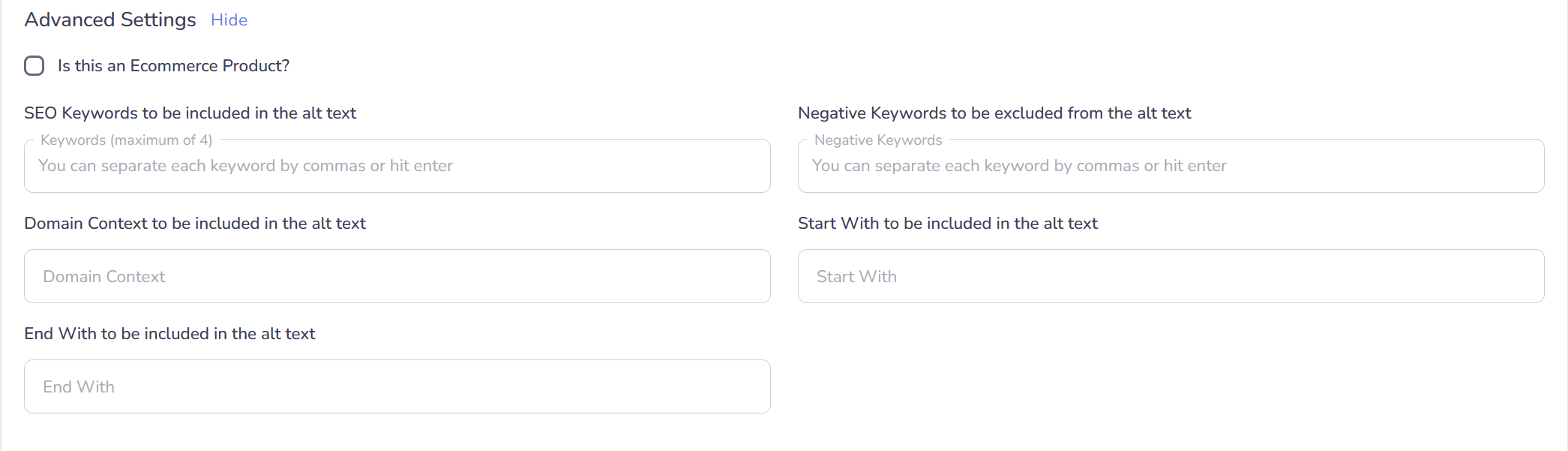
Bulk processing via CSV
If you need to process a large number of images, AltTextify supports bulk imports using a CSV file containing image URLs.
Your CSV file must include specific column headers corresponding to the data fields you wish to use. We provide ready-to-use Google Sheets and CSV templates with predefined columns, detailed instructions, and import requirements to simplify the setup.
Steps to Import a CSV for Bulk Image Processing
- Navigate to your Images Library, then click the Import button at the top.
- Select Upload CSV.
- Click Choose File and upload your CSV containing image data.
After upload, AltTextify displays a processing summary, indicating successful imports and any detected errors. If your file contains formatting or data issues, they will be listed on the results page for quick correction.
The Bulk Processing option allows you to generate alt text for multiple images at once.
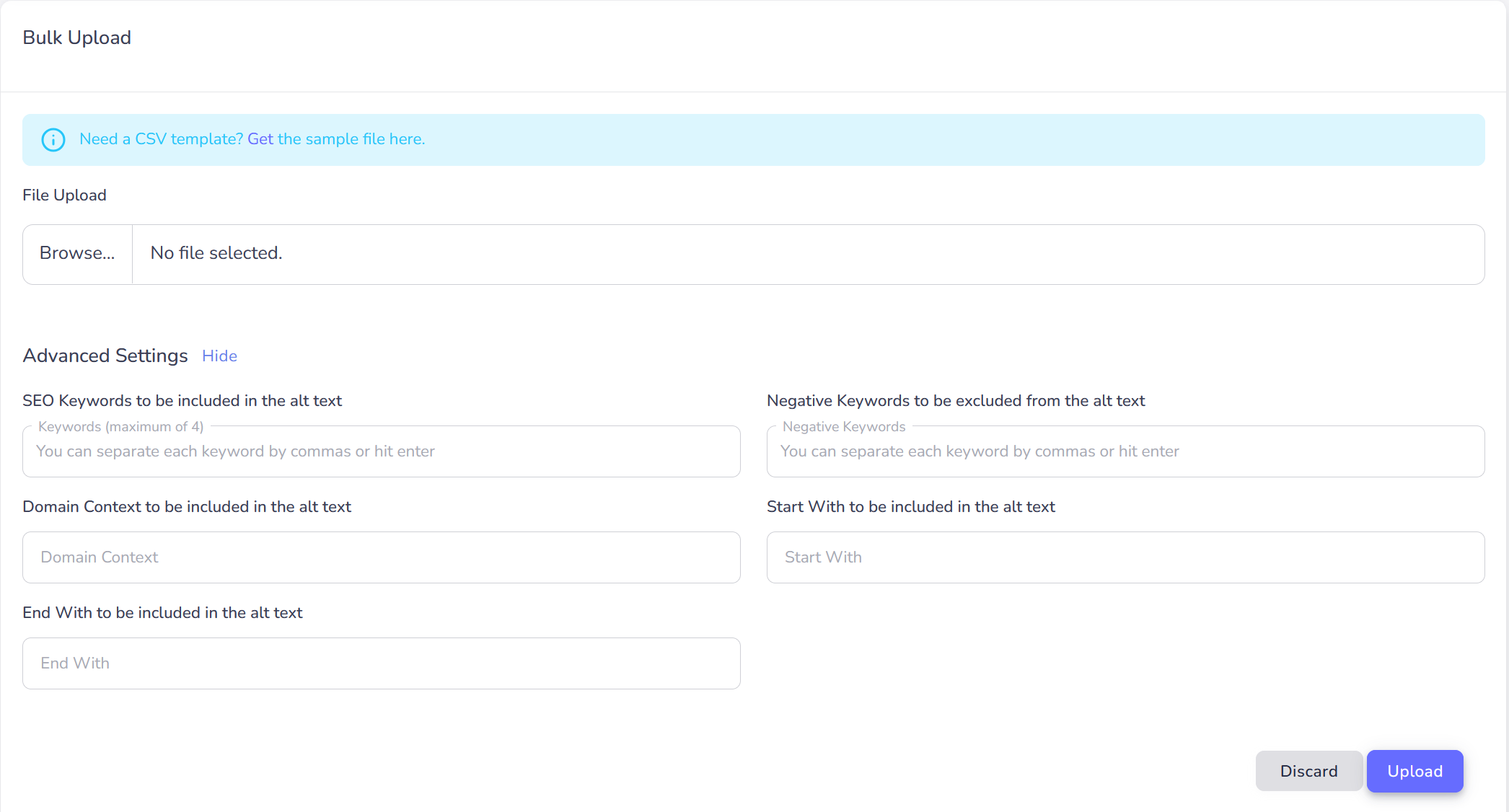
Scraping Images from a Web Page
If you need to generate alt text for all images on a specific web page, use the Scrape Page tool. This feature is particularly helpful for existing websites—your own or a client’s—where image URLs aren’t easily accessible from your internal system. The tool automatically extracts images from the provided page and allows you to include eCommerce data and SEO keywords to enhance the generated alt text.
How to Scrape a Web Page
- In your Images section, click Scrape Page at the top.
- Enter the URL of the page (or paste the HTML source) and run the scrape to detect images.
- Review the extracted images and select the ones you want to process for alt text generation.
This two-step process simplifies bulk alt text creation for existing pages, making it easier to optimize websites for accessibility and SEO without manual image management.
Select URL
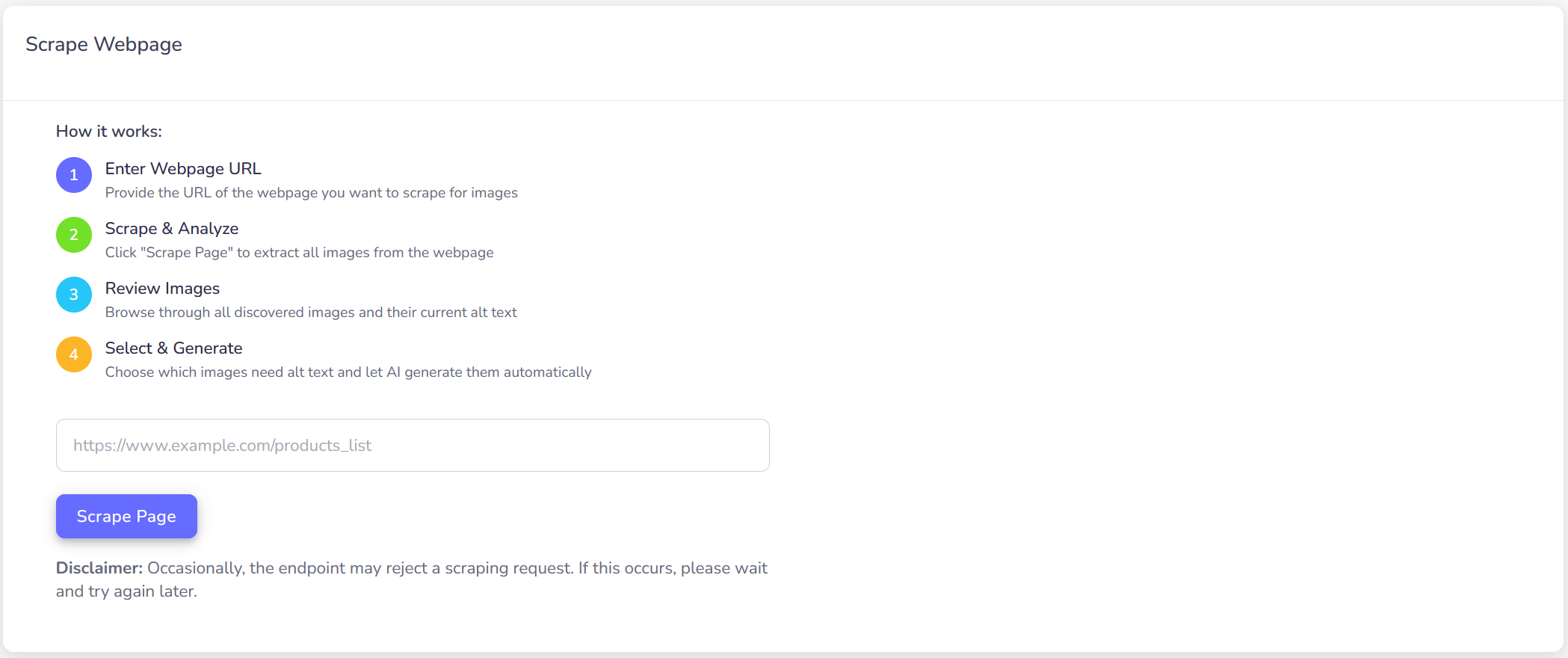
Select Images and Generate Alt Text