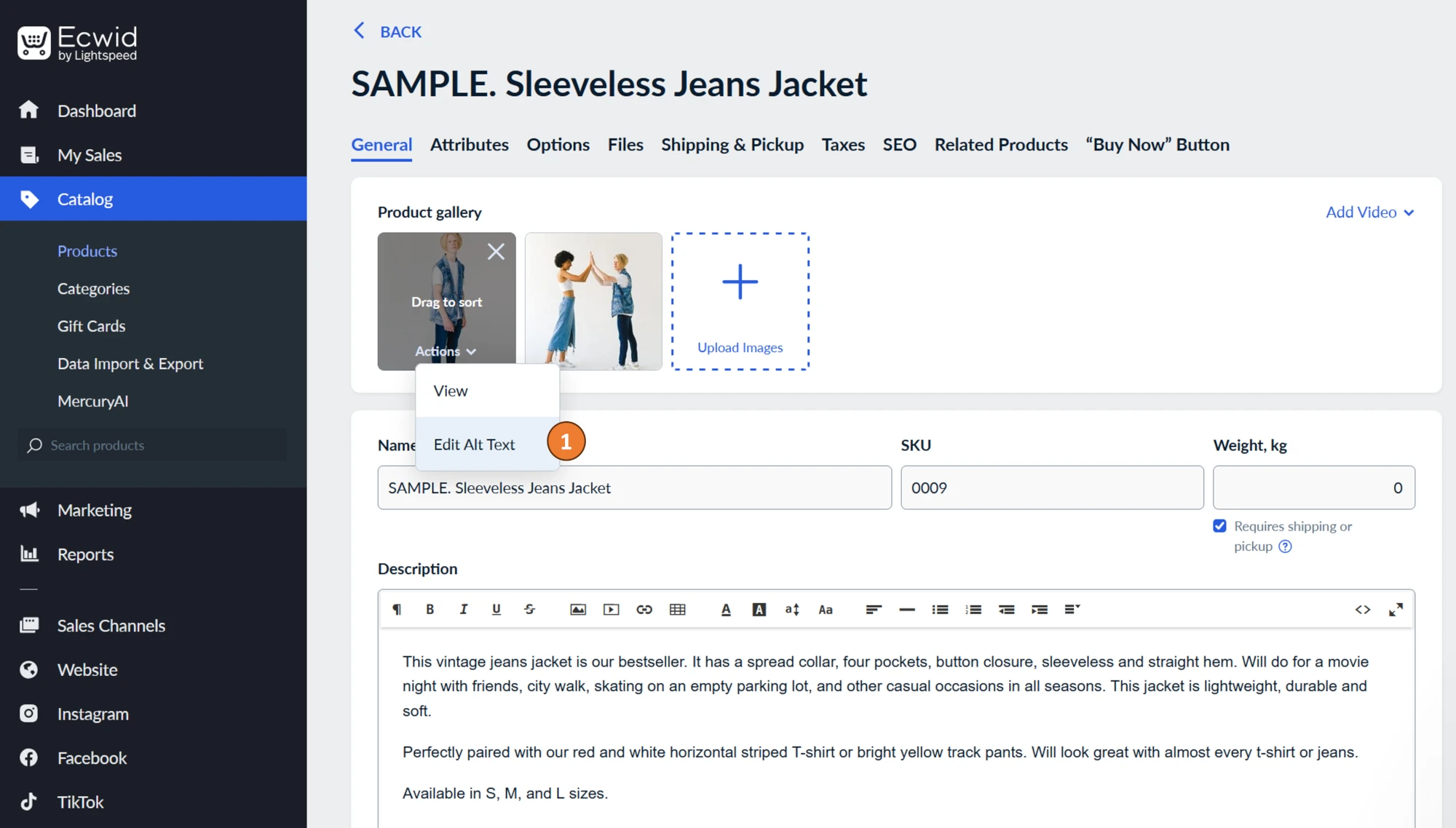Ecwid App
The AltTextify Ecwid App automatically generates optimized, AI-powered alt text for all your product and store images. It’s Built for Ecwid certified — meaning it meets Ecwid’s performance, security, and quality standards, and operates without impacting your store’s loading speed.
Installation
From Your Ecwid Admin
- In your Ecwid admin, navigate to Apps.
- In the search bar, type AltTextify.
- Select the AltTextify app from the results, then click Install to add it to your store.
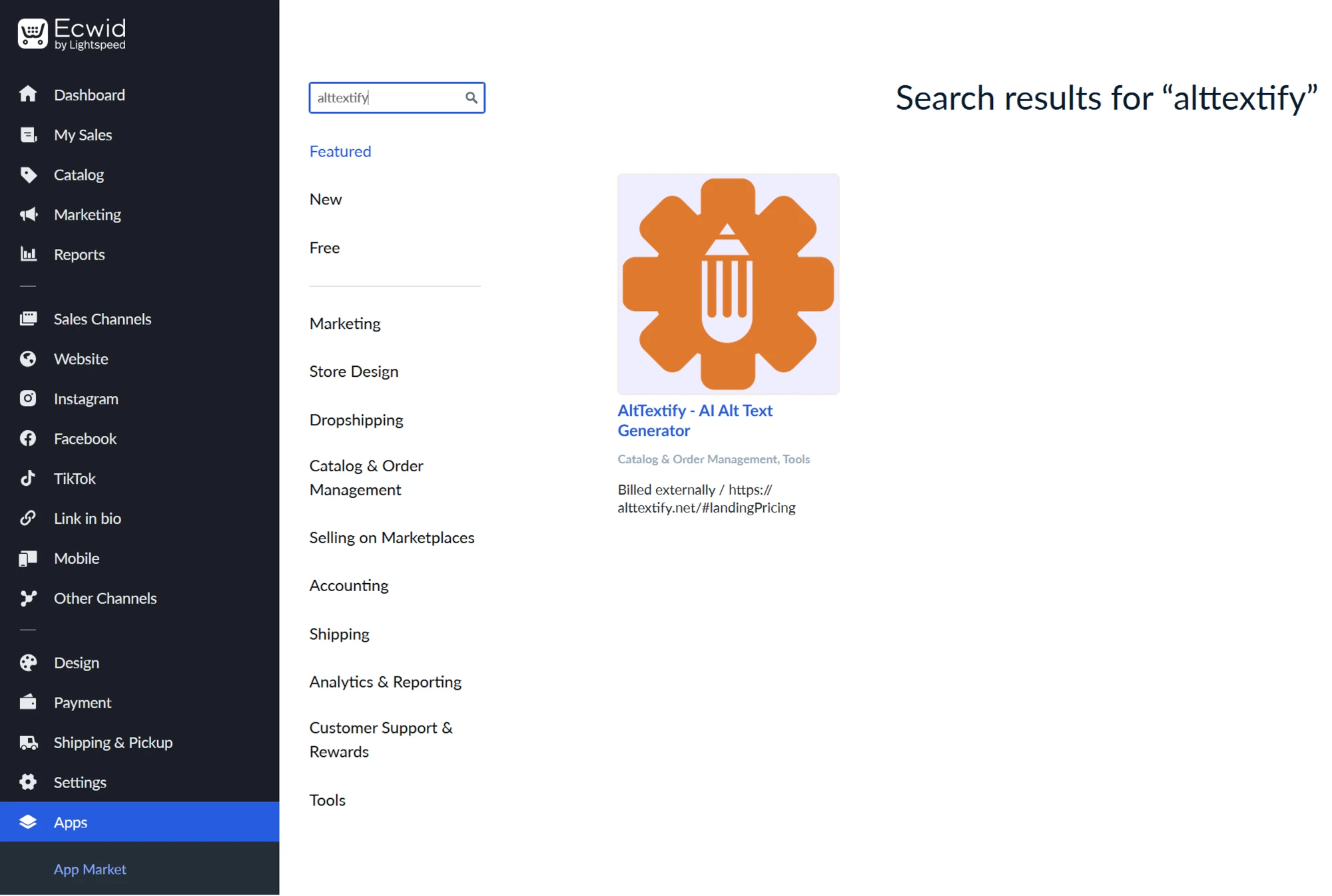
Register Your Ecwid Account
- One click connect your Ecwid account to get started.
- Track your API usage and monitor available credits.
- Purchase additional credits when running low.
- Configure your preferences or begin setup as a new user.
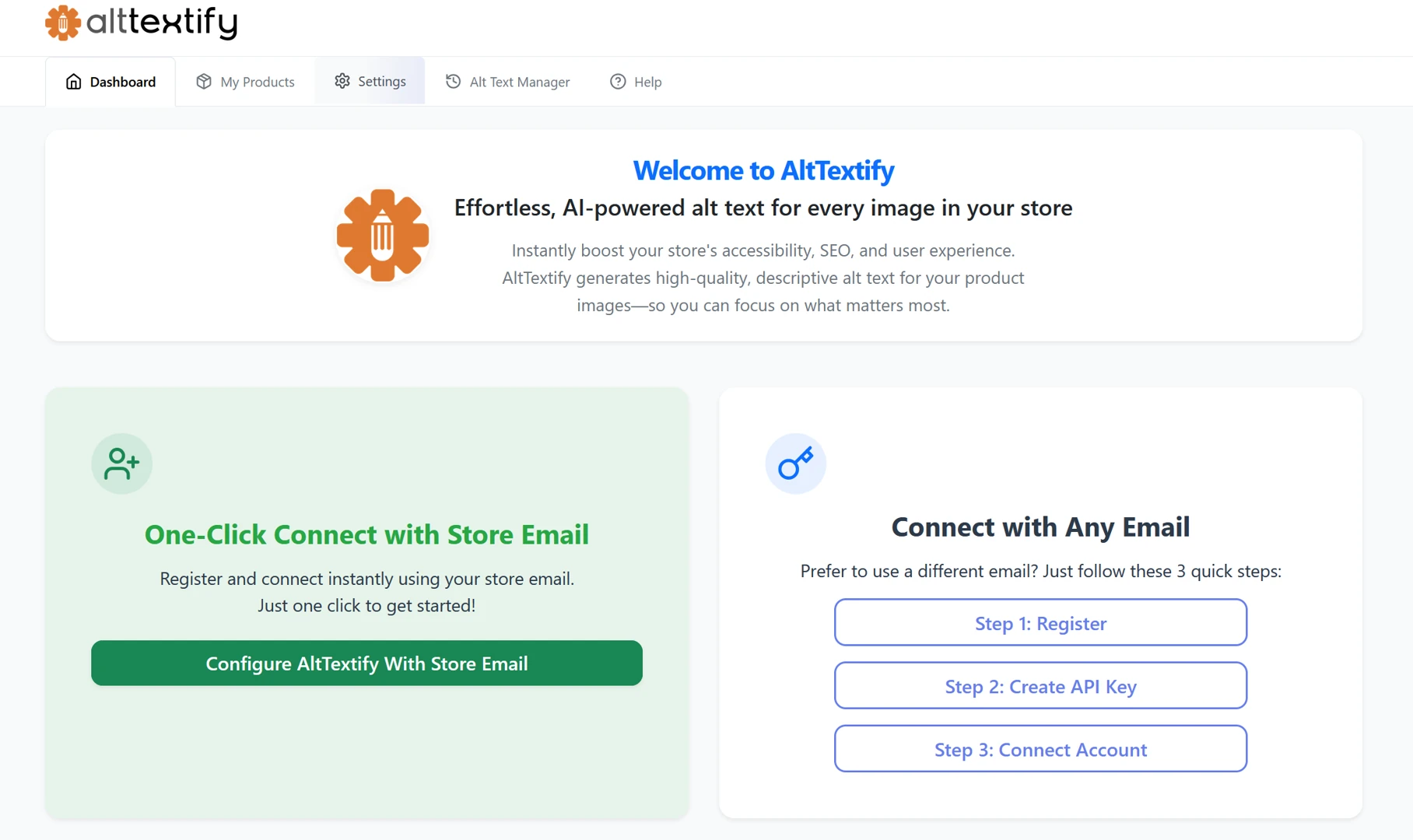
Dashboard
Once connected, the dashboard will show you your account status, API key connection, and usage stats.
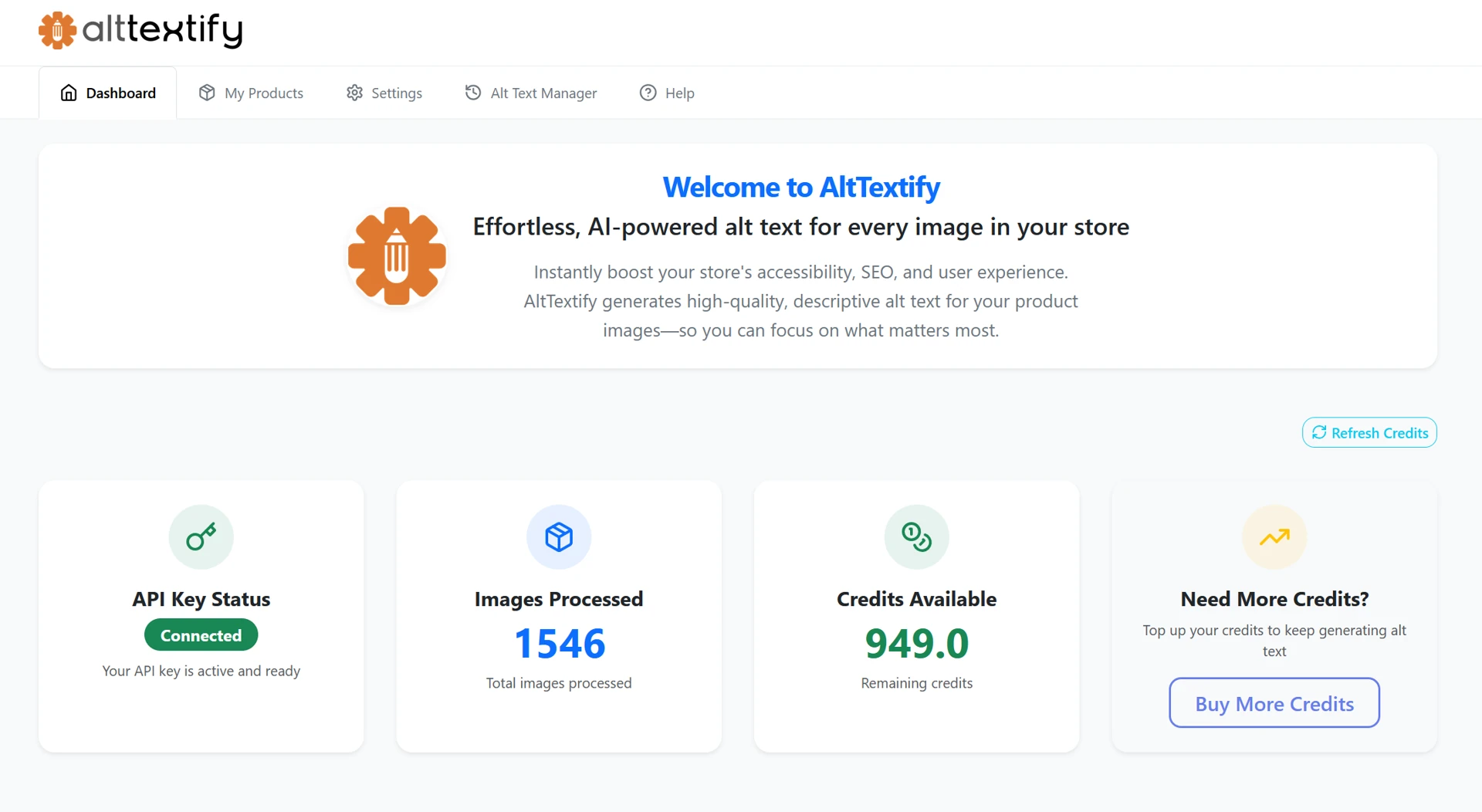
Settings
- API Key: Enter and manage your API key securely.
- Language: Generate alt text in over 140 supported languages.
- Alt Text Length: Choose the tone and level of detail for your AI-generated alt text — options include
- Murmur (80 characters max)
- Whisper(120 characters max)
- voice(200 characters max)
- echo(250 characters max)
- Prefix for alt text: Text to prepend to all generated alt text
- Negative Keywords: List of negative keywords/phrases to be removed from any generated alt text. Negative keywords must be in English, even if requesting alt text in another language.
- Advanced Alt Text Properties: These properties are used to further customize the alt text generation process.
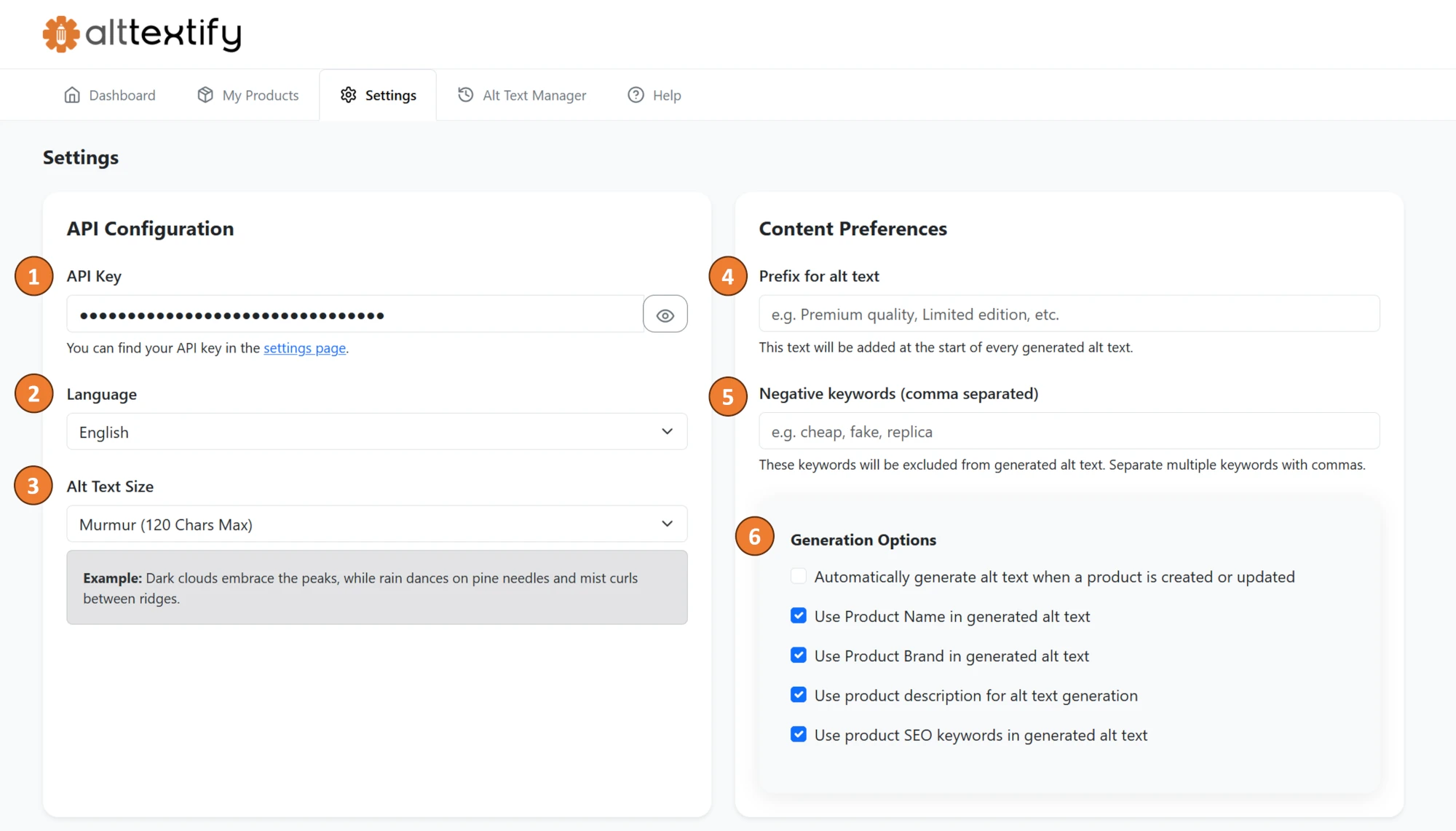
Bulk Generate Alt Text
- Browse your product catalog in a sortable, searchable table.
- Select products to generate alt text in bulk.
- Click on Bulk Generate Alt Text button.
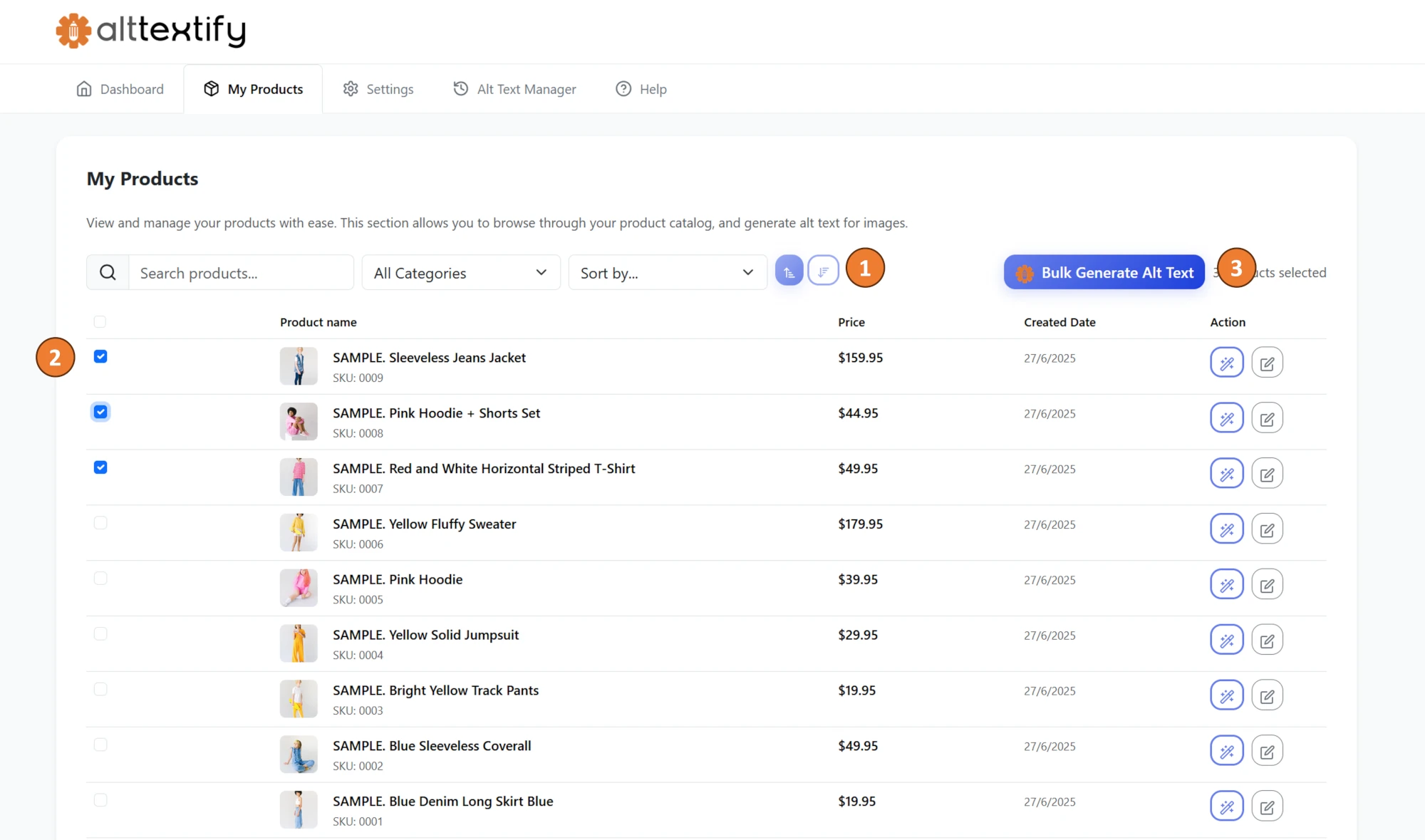
Individual Product Generate Alt Text
Click on the magic wand icon against each product to generate alt text for that product.
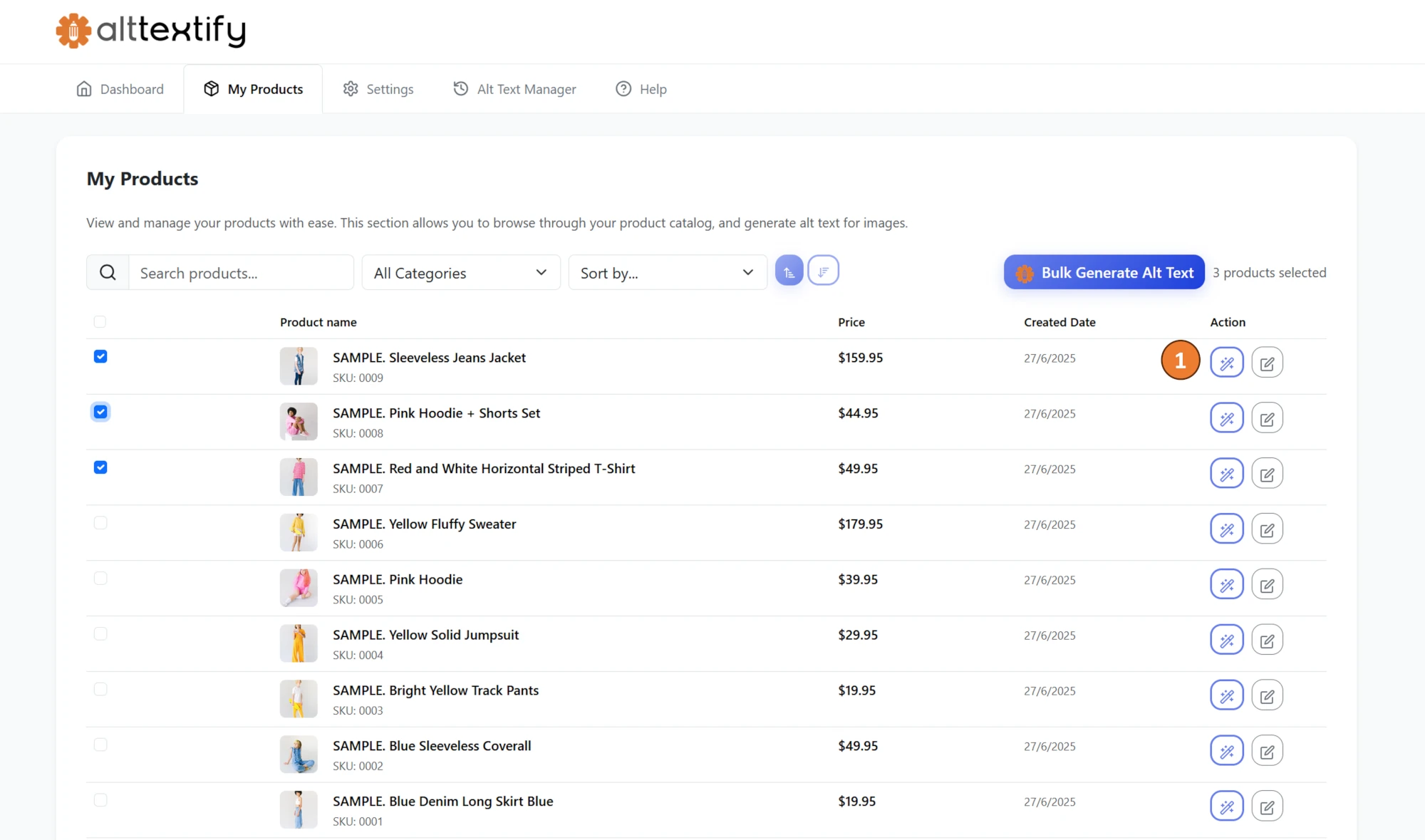
Alt Text Manager
- Verify Alt Text: If you want to verify if the alt text is updated, click on the Verify button. This will take you to the product page.
- Update Alt Text: You can make minor corrections to your alt text and hit update to save your changes.
- Regenerate: You can regenerate the alt text for a product by clicking on the Regenerate button.
- Purge History: You can delete the alt text generation history by clicking on the Purge History button.
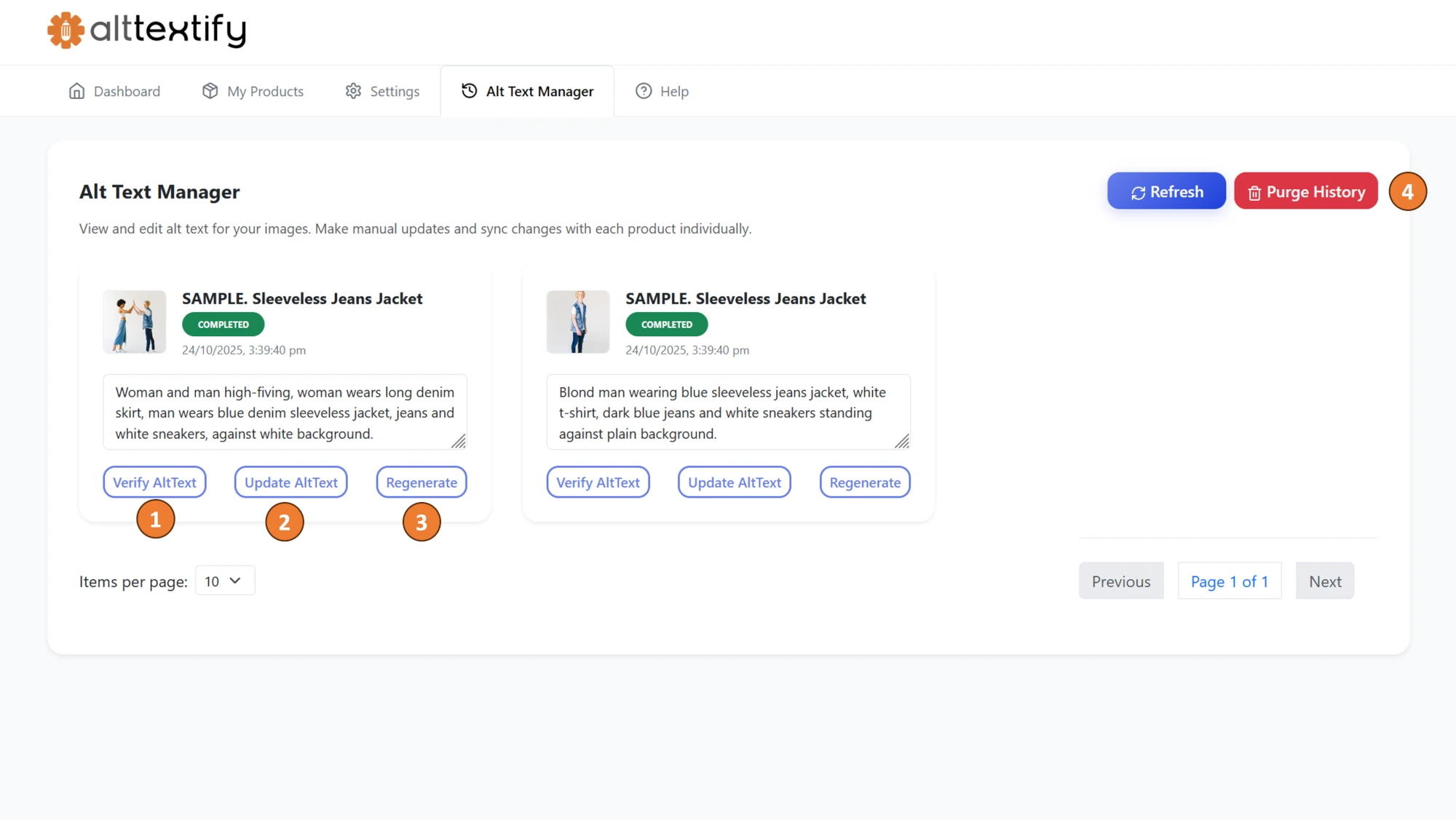
Verify Generated Alt Text
- Click on Edit Product and go to image section
- You should see the alt text generated by AltTextify.net
- You can also verify the alt text generated for your product in the Alt Text History tab